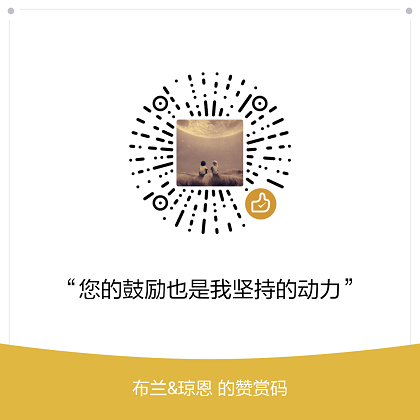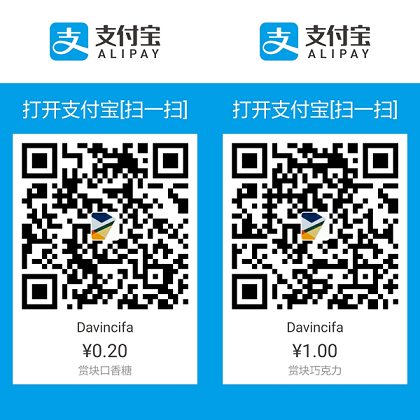转载 - Ricky - CSDN博客
Git常用命令
新建Repository
1
2
3
| $ git init
$ git init [project-name]
$ git clone [url]
|
例如:
1、创建本地Repository
1
2
3
| $ mkdir pro-git
$ cd pro-git
$ git init
|
2、clone 远程Repository
1
| $ git clone git@github.com:FBing/design-patterns.git
|
初次运行 Git 前的配置
既然已经在系统上安装了 Git,你会想要做几件事来定制你的 Git 环境。 每台计算机上只需要配置一次,程序升级时会保留配置信息。 你可以在任何时候再次通过运行命令来修改它们。
Git 自带一个 git config 的工具来帮助设置控制 Git 外观和行为的配置变量。 这些变量存储在三个不同的位置:
-
/etc/gitconfig 文件: 包含系统上每一个用户及他们仓库的通用配置。 如果使用带有 –system 选项的 git config 时,它会从此文件读写配置变量。
-
~/.gitconfig 或 ~/.config/git/config 文件:只针对当前用户。 可以传递 –global 选项让 Git 读写此文件。
-
当前使用仓库的 Git 目录中的 config 文件(就是 .git/config):针对该仓库。
每一个级别覆盖上一级别的配置,所以 .git/config 的配置变量会覆盖 /etc/gitconfig 中的配置变量。
用户信息
当安装完 Git 应该做的第一件事就是设置你的用户名称与邮件地址。 这样做很重要,因为每一个 Git 的提交都会使用这些信息,并且它会写入到你的每一次提交中,不可更改:
1
2
| $ git config [--global] user.name "Ricky Fung"
$ git config [--global] user.email ricky_feng@163.com
|
如果使用了 –global 选项,那么该命令只需要运行一次,因为之后无论你在该系统上做任何事情, Git 都会使用那些信息。 当你想针对特定项目使用不同的用户名称与邮件地址时,可以在那个项目目录下运行没有 –global 选项的命令来配置。
查看配置信息
如果想要检查你的配置,可以使用 git config –list 命令来列出所有 Git 当时能找到的配置。
1
2
3
4
5
6
7
8
9
10
11
12
13
| $ git config --list
core.symlinks=false
core.autocrlf=false
color.diff=auto
color.status=auto
color.branch=auto
color.interactive=true
help.format=html
http.sslcainfo=C:/Users/Ricky/AppData/Local/Programs/Git/mingw64/ssl/certs/ca-bundle.crt
diff.astextplain.textconv=astextplain
rebase.autosquash=true
user.name=Ricky Fung
user.email=ricky_feng@163.com
|
查看当前文件状态
要查看哪些文件处于什么状态,可以用 git status 命令。 如果在克隆仓库后立即使用此命令,会看到类似这样的输出:
1
2
3
| $ git status
On branch master
nothing to commit, working directory clean
|
添加文件
1
2
3
4
| $ git add [file1] [file2] ...
$ git add [dir]
$ git add .
$ git add -A
|
删除文件
1
| $ git rm [file1] [file2] ...
|
代码提交
1
2
3
4
5
6
| $ git commit -m [message] 如: git commit -m "modify"
$ git commit [file1] [file2] ... -m [message]
$ git commit -a
$ git commit -v
$ git commit --amend -m [message]
$ git commit --amend [file1] [file2] ...
|
标签
1
2
3
4
5
6
7
8
9
10
11
| $ git tag
$ git tag [tag name]
$ git tag -a [tag name] -m [message]
$ git tag -a [tag name] [version]
$ git tag -d [tag]
$ git push origin :refs/tags/[tagname]
$ git push origin --delete tag
$ git show [tag]
$ git push [remote] [tag]
$ git push [remote] --tags
$ git checkout -b [branch] [tag]
|
分支管理
1
2
3
4
5
6
7
8
9
10
| $ git branch
$ git branch -r
$ git branch -a
$ git branch [branch-name]
$ git checkout -b [branch]
$ git checkout [branch-name]
$ git merge [branch]
$ git branch -d [branch-name]
$ git push origin --delete [branch-name]
$ git push origin :[branch-name]
|
变基
1
2
3
4
| $ git checkout dev
$ git rebase master
First, rewinding head to replay your work on top of it...
Applying: added staged command
|
查看log
diff
show
1
2
3
| $ git show [version]
$ git show --name-only [version]
$ git show [version]:[filename]
|
远程同步
1
2
3
4
5
6
| $ git fetch [remote]
$ git remote -v
$ git remote show [remote]
$ git remote add [shortname] [url]
$ git pull [remote] [branch]
$ git push [remote] [branch]
|
参考资料
《Pro Git 2nd Edition》